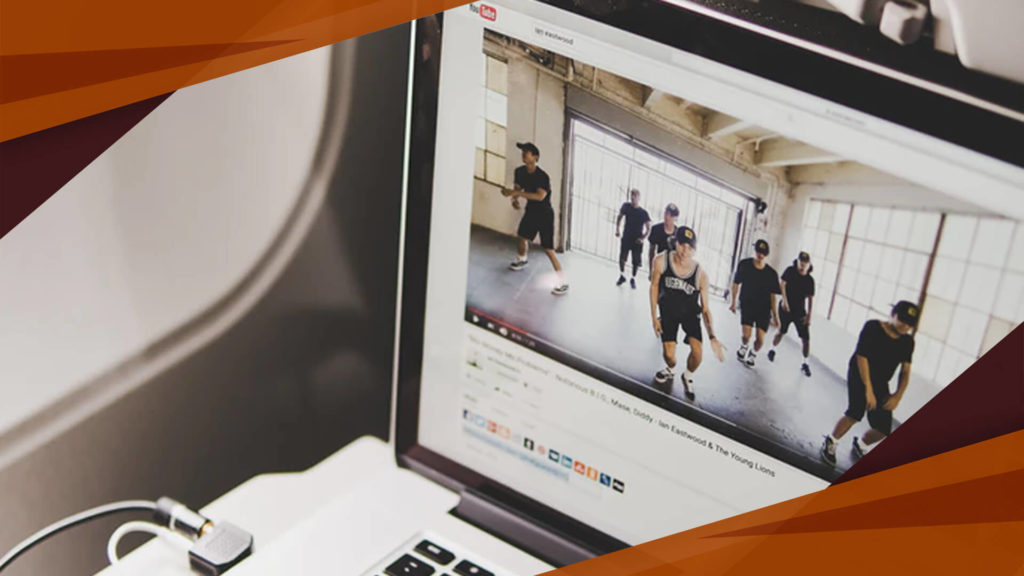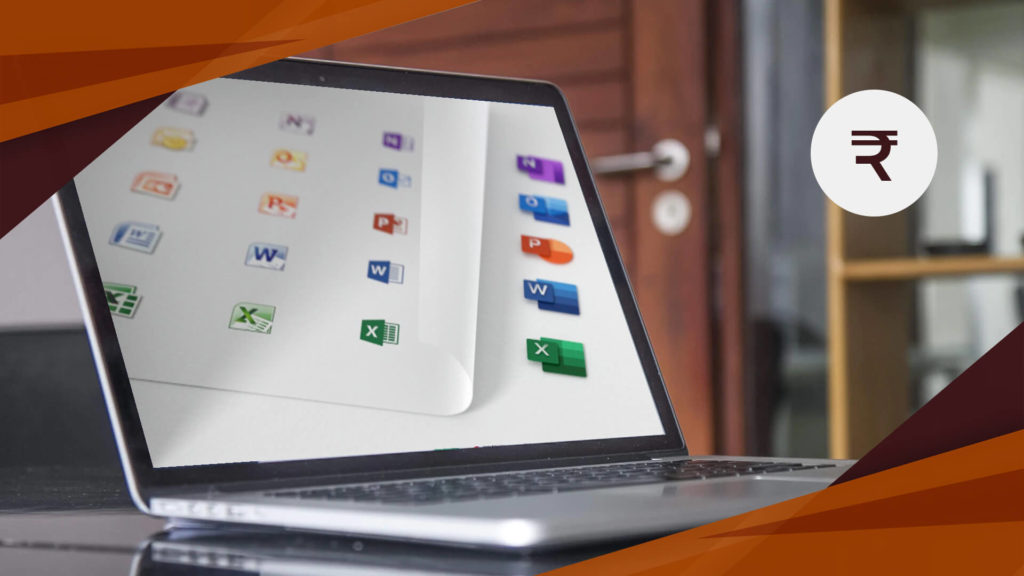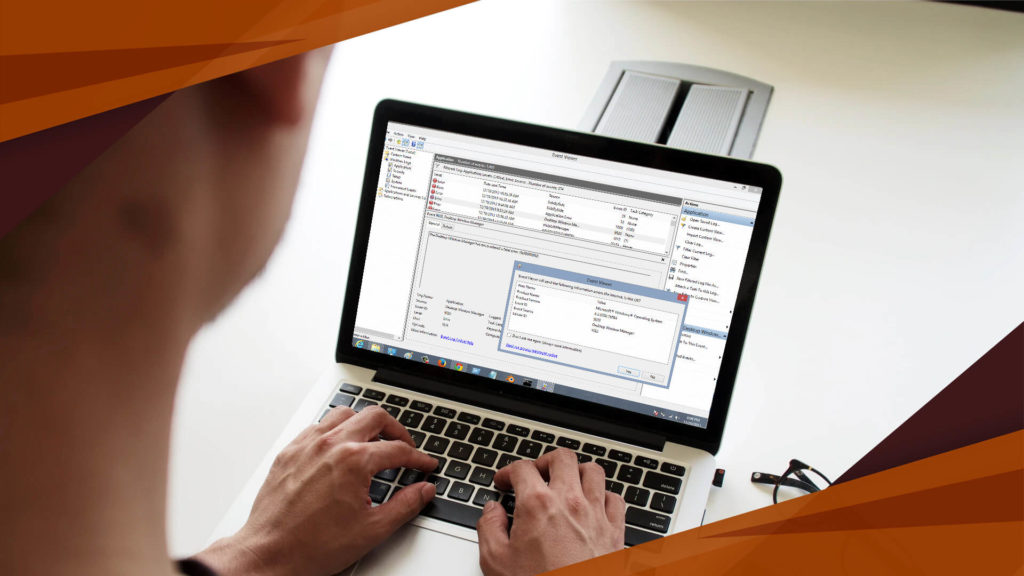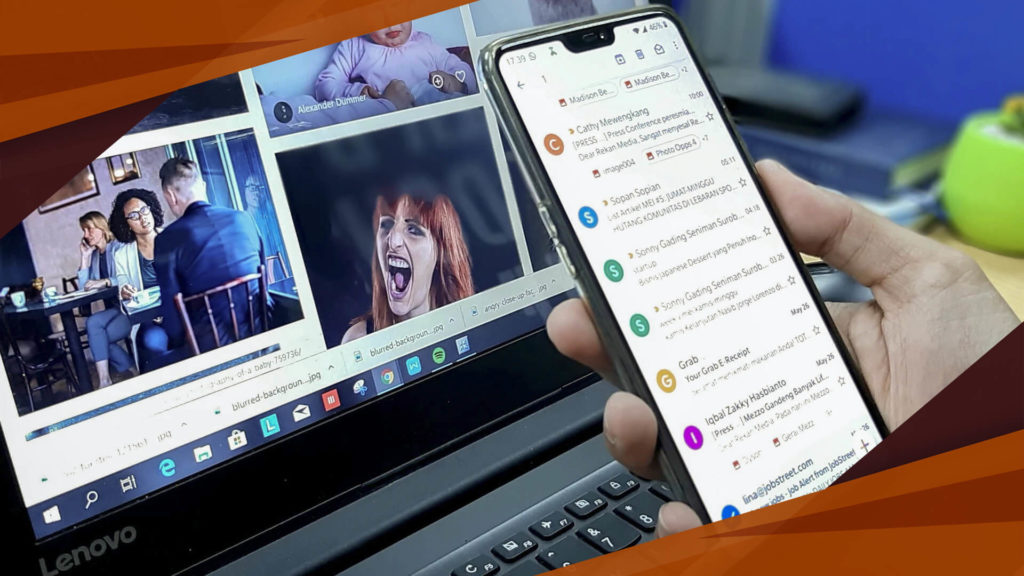We all have faced email cluttering. Gmail provides some cool features to keep our inbox tidy. The Archive feature is essentially used to clean up the Inbox. Though it doesn’t mean deleting the email. It simply moves the archived emails to the “All Mail” label and can be easily accessed there.
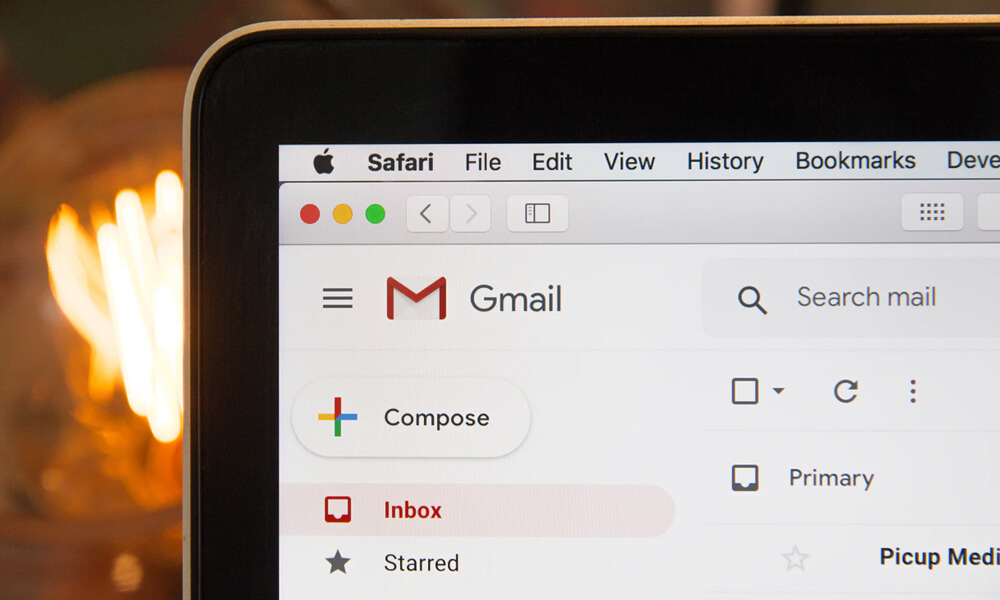
How to Archive Mails in Gmail?
Archiving mails in gmail is not at all a complicated and can be done in three simple steps:
- Select the emails we want to archive using the checkboxes on the left side.
- Click the “Archive” button in the toolbar above the message list.
- If the message is open, you can archive it by clicking the “Archive” button on top of the message.
Where to Find the Archived Mails in Gmail?
The archived emails can be found in the “All mail” label on the left. You can open the email by clicking it.
You can also locate the email by using the Gmail Search feature.
Checkout what others are reading…
5+ Best Audio Recording App For Android And iOS
Best Free Video Downloader For PC, Android and Web
15+ Website To Watch Free Sports Online
Easiest Way to Type Indian Rupee Symbol in MS Word
Desktop Window Manager- A Virus Or A Threat?
What is Gmail Archive and How to Archive Mails in Gmail?
How to Recover Archived Mails in Gmail?
In case you have archived an email by mistake, you can undo it easily by following these simple steps:
- Select the “All Mail” option on the left bar.
- Select the emails by clicking on the checkbox next to the sender’s name
- Click the “Move to Inbox” button.
Gmail Archive vs Delete
You delete an email when you would not require it anymore. For deleting emails, you need to select the emails by clicking the checkbox and click the “Delete” icon. You only delete emails when you are sure you won’t require it in the future. In case, you deleted an email by mistake, all deleted emails are stored in the “Trash” folder for 30 days before being permanently removed. You can recover deleted emails by selecting the emails in the “Trash” folder and use the “Move to” option and move it to the necessary folder like Inbox.
How long do archived emails stay in Gmail?
Archived emails are always available in the “All Mail” folder until and unless you delete it. Archiving doesn’t involve removing the emails, it simply moves the email from your Inbox folder to another folder. You should always archive the emails that you might require in the future. That way your inbox will stay clean and you will always know where to find it in case you need to access it again!
Since we all are glued to our mobile devices these days it is important we are acquainted with the steps involved in archiving and finding archived email on such devices. In this segment, we will look at the options available in the Gmail application which can be downloaded from the Google Play Store. To archive, multiple messages, select the messages, then tap Archive.
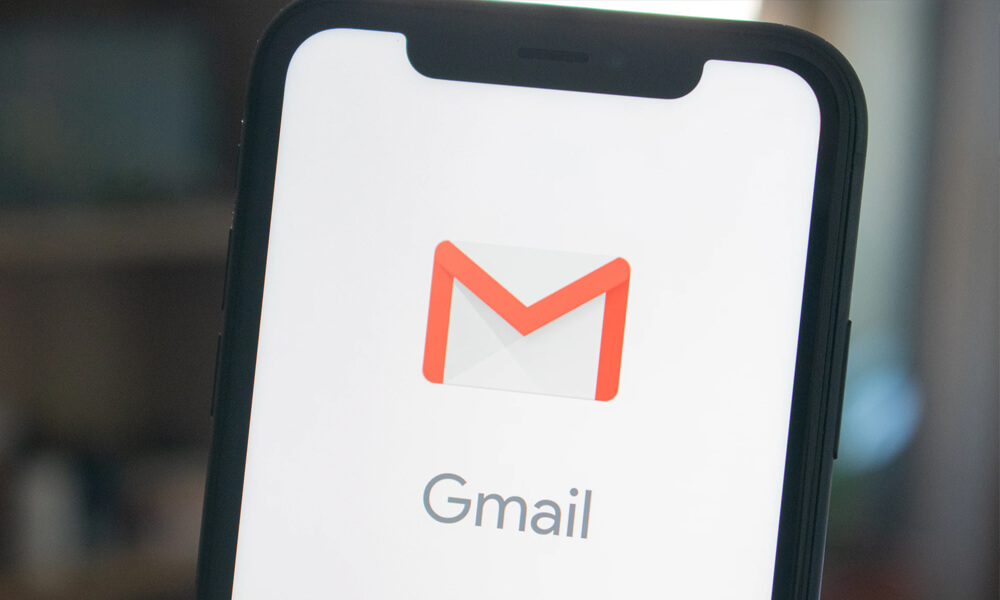
How to find archived emails in Gmail on Android?
In order to find an archived email in Gmail on Android, you can follow these steps:
- Open the Gmail app
- In the top left, click “Menu”
- Tap on ‘All mail’
- You can see your archived emails here
- To move the mail back you need to open the email. In the top right, tap “More”
- Finally tap “Move to Inbox”
How to find archived emails in Gmail on iPhone/iPad?
All the archiving features of Gmail are also available for iPhone users. However, the interface is slightly different.
- Open the Gmail app.
- On the left, tap the sender’s profile image next to the messages you want to archive
- Tap “Archive”
- To search for an archived email, you must tap “Menu” on the top left
- Tap the “All mail” option and you can find your archived mail there.